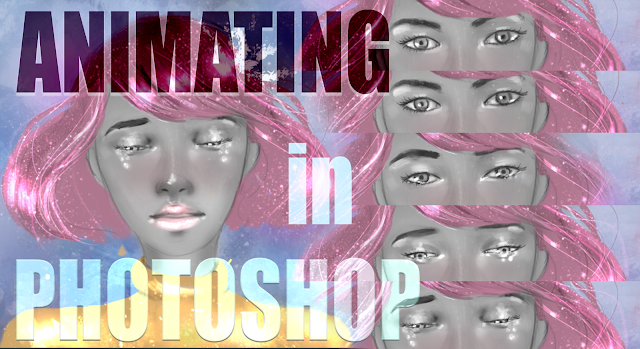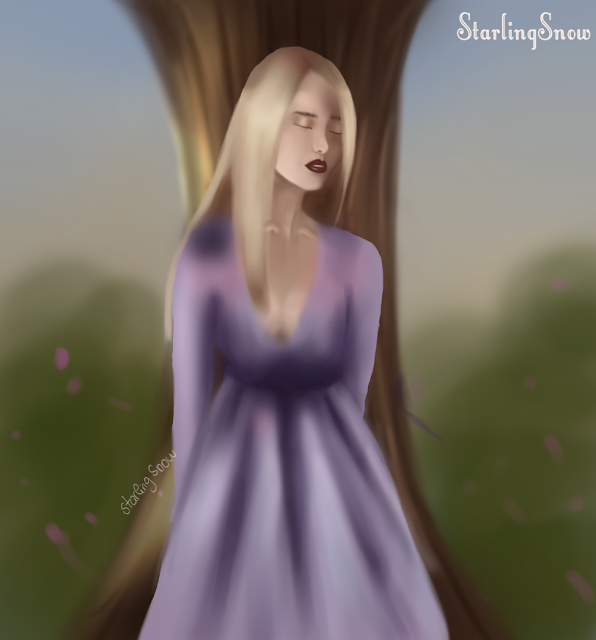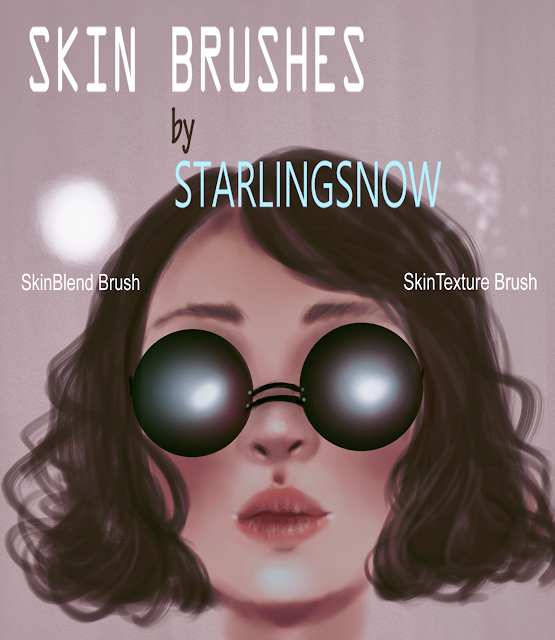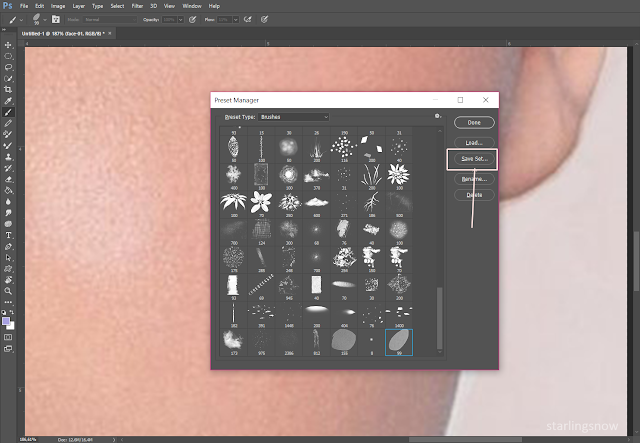Hello everyone!
For today's post, I decided to make a step by step process of one of my previous pieces. I've already posted a few step by step "tutorials" before, where I gave a brief overview of the different stages of one of my pieces. If interested, you can check them out here and here :D (Just please note that these were made quite some time ago and my style and way of painting have changed since then!)
I actually love reading these sort of posts where people break down their process, so I really wanted to find the time to make one of these again!
I chose my fan art of Princess Bubblegum and Lumpy Space Princess, since it was a simple process and I liked how it turned out (which is honestly a bit rare).
So let's start!
I. Greyscale sketch base
II. Base colors
III. Skin coloring and Lumpy
IV. Hair and Outfit
V. More Rendering and Highlights
For today's post, I decided to make a step by step process of one of my previous pieces. I've already posted a few step by step "tutorials" before, where I gave a brief overview of the different stages of one of my pieces. If interested, you can check them out here and here :D (Just please note that these were made quite some time ago and my style and way of painting have changed since then!)
I actually love reading these sort of posts where people break down their process, so I really wanted to find the time to make one of these again!
I chose my fan art of Princess Bubblegum and Lumpy Space Princess, since it was a simple process and I liked how it turned out (which is honestly a bit rare).
So let's start!
I. Greyscale sketch base
Some people start coloring their pieces from their lineart sketch, color blocked shapes or just loose lines to contour the main parts of the piece.
From my experience throughout all these months, what I realised that works best for me, is to color from a greyscale painting. Greyscale is often advised for beginners to practice understand values and form. Personally, I prefer greyscale because I like to have a somewhat of a visual of what my final painting might look like.
II. Base colors
There are many many ways to color a greyscale painting. Some of them being: gradient maps, color adjustments, layer modes, etc. When I start to color a painting, I usually like to add an overlay color mode, (other popular layer modes to add colors at this stage are the color, soft light and multiply mode) and pick a base color of each element of my painting. Here I used the Overlay for the hair and outfit and Multiply, with a bright beige color, for the skin.
At this early point, I don't really care much if my base color is on point, because I just want to have a foundation to work off from.
III. Skin coloring and Lumpy
Here I started to render the face by first clicking on the Lasso Tool and going around her face, so I could freely color it without going over the hair parts. I mostly just used normal layer modes and went over the skin with the Soft Light mode so I could give her some lighting. I also started to color her outfit and to be honest, it was very overwhelming to work with so many pink shades u.u
At first I was just gonna paint Princess Bubblegum, but as it was looking too simple, I decided to add Lumpy too! I started with a purple color blob and shaped it in a "fluffy" way with the Lasso Tool.
IV. Hair and Outfit
At first I struggled with making her sleeve look puffy, but references are always great and can help us get avoid further frustration!
I also fixed her bangs and painted some hair strings on the side so the hair wouldn't look stiff.
Some hair strings were shaped to go over Lumpy so there could be a cute interaction between the two characters. This also helps to make them "blend" together in the painting!
Highlights are always a fun part to me - there are times during the process of a piece that I don't have too much faith on it, for several reasons, and sometimes just a few highlights can make a difference and make it come to life. For the highlights I used the Color Dodge layer mode and I went over her hair, crown and Lumpy.
I usually paint in a semi realistic style and the way I found to make Lumpy belong in the painting (since it's not human), was to play around with shadows and lights.
As I decided to have a sky as the background, I filled the bg layer with some light blues.
And that's it! Not very complicated. If you'd like to check out a more detailed process, the PSD file for this digital painting, is up on my Gumroad here! :)
As I decided to have a sky as the background, I filled the bg layer with some light blues.
VI. Shadows/Highlights, Adjustment Layers and Background
With
a Multiply layer mode, I darkened around her face and throughout her
hair. With an Overlay and Color Dodge layer, I went over their head to
give a "magical" aura and a few highlights on Bubblegum's skin, hair and face!
I
also used a Brightness/Contrast adjustment layer to darken the
characters, thus making the background appear lighter. With Color
Balance, I fine tuned the overall colors.
For the background, I added a few clouds and some flower petals as it's a really good way to fill some negative spaces without causing too much distraction.
Finally, I duplicated the whole painting into a new layer, used Gaussian blur and changed the layer mode into Soft Light with the opacity reduced.
Finally, I duplicated the whole painting into a new layer, used Gaussian blur and changed the layer mode into Soft Light with the opacity reduced.
And that's it! Not very complicated. If you'd like to check out a more detailed process, the PSD file for this digital painting, is up on my Gumroad here! :)
I hope this can be of some use and if you have any questions, be sure to ask! :)
See you soon! <3